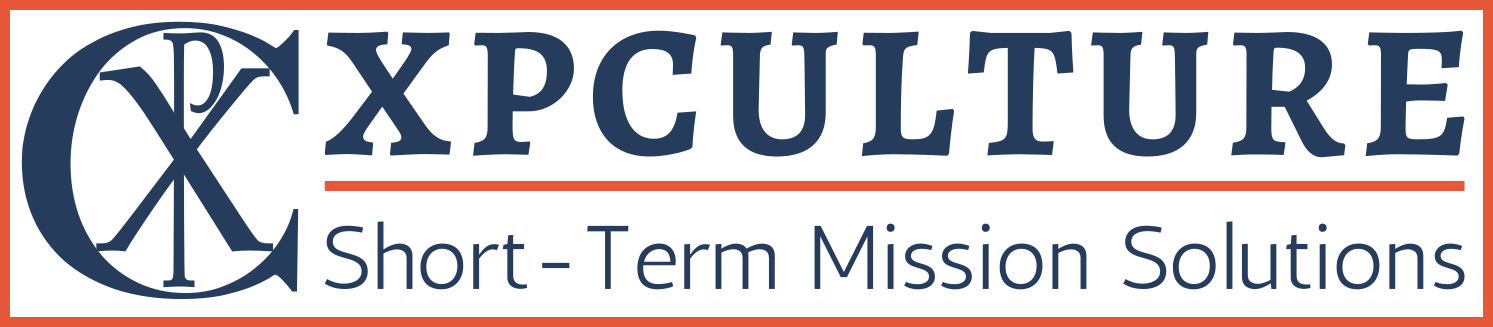Frequently Asked Questions
About
What is XPCulture?
- XPCulture is an online learning tool designed for short-term mission teams. It’s an easy-to-use resource that allows groups to go deeper with their preparation while also saving leaders the headache of communicating logistics. Content and conversations start online so that group preparation time can be used more effectively. We are constantly adding the library so that coordinators don’t have to reinvent the wheel when it comes to creating content. From lessons on the fundamentals to country-specific lessons, we make it easy for adult teams, medical teams, youth groups, etc. to make the most of the pre-trip and post-trip discipleship windows. Each course is go-at-your-own pace and is presented in an intuitive, easy-to-use format—minimum technological competence required. Learners will watch videos, read selections, and engage other types of content. They will answer discussion questions, interact with other teammates, take quizzes, and be encouraged to reflect upon the implications of what they are learning so that team meetings are ripe for transformational conversations.
What are your doctrinal standards?
- All teaching within XPCulture must agree with the standards set forth in XPCulture’s’ Statement of Faith.
Can non-Christian groups use XPCulture?
- We do not require users to believe anything. Anyone can use XPCulture.
- All public courses from a faith perspective comply with our Statement of Faith.
- Some of our courses are for secular, humanitarian efforts, which will be noted in the “About” page for those courses.
- Subscribers can create private courses with their own content, but XPCulture reserves the right to prohibit the use of private courses that do not align with its statement of faith.
Pricing and Registration
What’s included in the monthly and yearly subscriptions?
- Full access to an ever-expanding library of short-term missions resources, including exclusive early access to new lessons.
- Complete freedom to explore all the content at the times, places, and paces that work best for you
- The ability to create private classes for just the people you invite.
- Interaction with fellow learners from around the globe through our Worldwide classes
- No commitment — cancel anytime
- Subscribe now.
Someone gave me a gift subscription. How do I redeem it?
- To redeem your gift subscription, click this link to subscribe to XPCulture and follow the instructions to create an account with XPCulture (or else log in with an existing account). On the “Purchase” tab, click the link to “Enter your code now” and enter your gift subscription code. Click “Apply” and follow through with the prompts. (If you are currently subscribed, you will need need to cancel your subscription and wait until the end of the billing period to resubscribe. Your progress will be kept intact under your account.)
I have a coupon code. How do I redeem it?
- To redeem your coupon code, click this link to subscribe to XPCulture and follow the instructions to create an account with XPCulture (or else log in with an existing account). On the “Purchase” tab, click the link to “Enter your code now” and enter your coupon code. Click “Apply” and follow through with the prompts. (If you are currently subscribed, you will need need to cancel your subscription and wait until the end of the billing period to resubscribe. Your progress will be kept intact under your account.)
How do I change my credit card information?
- Go to https://training.xpculture.com and sign in. If you click on the arrow beside your name in the upper right corner and on “Your Settings,” you will be able to access your Billing page. Select this, and you will see another option to “Update Card.” Select this and fill in the information for your new credit or debit card. Hit “Save” in the upper right corner to apply your changes.
How do I pause my monthly subscription?
- You can pause your monthly subscription by logging into https://training.xpculture.com with your email and password. If you click on the arrow beside your name in the upper right corner, you will be able to access “Your Settings.”
- At the bottom of your Profile, you will see the option to view Billing. Select this, and you will see another option to “Manage Subscription.” Choose the number of months that you want to pause your subscription and save. Your pause will begin at the end of your current billing period. You will receive a reminder email before your subscription resumes automatically at the end of the pause. You can also extend the pause, un-pause, or cancel the subscription at any time. You will be billed the day your subscription resumes unless you un-pause before your current billing period expires.
- If you’ll be gone for more than three months or don’t know when you’ll resume, you may cancel your subscription; you can resubscribe at any time and your progress will be kept intact if you re-subscribe with the same account information.
How do I switch from one subscription plan to another?
- If you would like to switch to another subscription plan, please contact us using the “Need Help?” button on the menu. We will cancel your current subscription and refund the remaining time left on your plan. Then you will be able to resubscribe by going to https://training.xpculture.com/subscribe/. Select the desired subscription plan and sign in with your existing XPCulture account. Enter your card information and complete the purchase. You will be able to resume your study right where you left off, with all your previous progress intact.
How do I cancel my subscription?
- You can cancel your subscription by logging into https://training.xpculture.com with your email and password. If you click on the arrow beside your name in the upper right corner, you will be able to access “Your Settings.”
- At the bottom of your profile, you will see the option to view Billing. Select this, and you will see the option to “Manage Subscription.” Select “Cancel Subscription” and confirm and your subscription will be canceled. No further charges will be made to your card. You will retain access to all content through the end of your current billing period. At the end of the billing period, the Subscribe button will become available again and you will be able to resubscribe at any time.
Are there special prices for large groups?
- Our intention is to make XPCulture courses affordable for ministry opportunities. For churches with limited budgets or large groups of students (25 or more), we are more than happy to work with you. Contact us by clicking on “Need Help?” on the menu.
- If you create a private course, (base price of $24) you can buy seats in bulk at the following price points:
- 200+ seats: $18 each
- 300+ seats: $15 each
- 400+ seats: $12 each
- 500+ seats: $9 each
- 1k+ seats: $5 each
- To buy private course seats in bulk, email the number of seats you need to [email protected].
Troubleshooting
I have registered for XPCulture but I can’t log in.
- Be sure you have arrived at the correct URL: https://training.xpculture.com Click “Sign In” in the upper right corner. Logging in at https://stm.xpculture.com will take you to XPCulture 1.0 which we used before June of 2019. Make sure your email and password are typed correctly, and that you have not entered extra spaces. If you still have trouble, contact us by clicking on “Need Help?” on the menu.
I have forgotten my password.
- Go to https://training.xpculture.com Click “Sign in” and select “Forgot your password?” to send yourself a password reset email. If you still cannot access your account, contact us by clicking on “Need Help?” on the menu.
I cannot get the videos to play.
- We recommend using Mozilla Firefox, Google Chrome, or Safari as your browser. If you have Internet Explorer, be sure you have installed version 10 or above. You may also need to install the latest version of Adobe Flash Player or Quicktime. If you are using a mobile device, make sure your device is not set on silent mode. If you still cannot get the videos to play, contact us by clicking on “Need Help?” on the menu.
Taking a Course
What are the system requirements to access XPCulture?
- XPCulture is designed to work well on most computers and mobile devices.
- Supported browsers include recent versions of Google Chrome, Internet Explorer (at least version 10), Safari (at least version 7.0.6), and Firefox. Other browsers (e.g. Opera, Edge) are not supported and may not function well.
- To check which browser you are using or download an alternate browser, this site is helpful: whatbrowser.org.
How are the courses scheduled?
- There is no particular time or order in which you must complete or register for a course. You can enroll in any course at any time, and each course is go-at-your-own-pace. There are no due dates for watching the lectures or completing the assignments. Subscribers have access to their courses as long as their subscriptions remain active.
How long does it take to complete a course?
- The courses differ in length and are go-at-your-own-pace, so it varies. Courses are made up of lessons. Lessons consist of steps. Within each step, there may be multiple types of content, assessments, and discussion questions.
Do I have to buy any additional material?
- You are not required to purchase any books or supplemental material. However, some courses have optional reading assignments which can be of great benefit.
Are there assignments?
- It depends on the course. To help with retention and understanding, public courses may contain various assignments which may include quizzes, discussion questions, Bible reading, life application or thinking in depth assignments. These assignments are not graded in the Worldwide courses. It depends on the moderator or teacher of a private group taking a course as to whether or not assignments are reviewed.
Can I do any of the work offline?
- You can download course attachments. Some courses will have an attached outline or study guide pdf in the first lesson or course notes. However, watching videos, answering discussion questions, taking quizzes, etc. requires an internet connection.
Once I’ve completed a step, can I go back and review the content again?
- Yes. Subscribers receive unlimited access to all previous work for as long as the subscription remains active.
Settings
How do I turn off email notifications?
- Click on the bell icon in the upper right corner of the screen and then click the gear icon for settings. You can adjust your email digest notifications here.
- To unsubscribe to due date notifications and/or discussion notifications for a specific course that you are taking, go to your Learn tab on your Home page and select the down arrow in the upper right corner of a course. Use the toggle buttons to switch off notifications for that course.
- If you need to unsubscribe to specific discussions, follow your last notification to the discussion and select “Unsubscribe.”
How do I change my password?
- If you are logged in and you click on the arrow beside your name in the upper right corner and on “Your Settings,” at the bottom of your profile, you will see the option to “Change Password.” Select this, and you will see fields to enter your current password and your new password. Fill out all the fields and then save your changes by hitting “Save” in the upper right corner of your Profile.
- If you have forgotten your current password, you can select the “Forgot your password?” link on the sign-in screen to send yourself a reset password. The password reset will only go to the email address associated with the account. If you need more help, use the “Need help?” link on the menu to request more help recovering your account information.
How do I change my credit card information?
- Go to https://training.xpculture.com and sign in. If you click on the arrow beside your name in the upper right corner and on “Your Settings,” you will be able to access your Billing page. Select this, and you will see another option to “Update Card.” Select this and fill in the information for your new credit or debit card. Hit “Save” in the upper right corner to apply your changes.
Group Registration
How do I create a group class?
- To create a group class, look for the “Take with your own Group” option from any XPCulture course and select the “Create Group” button. You’ll be asked first to sign-in or create an account.
- Next, type in a group name that your members will recognize (they’ll see this group name in addition to the course name when they register). The group name is required.
- Group access for subscribers If you’re already an XPCulture subscriber, you can create a group at no additional charge. Any other XPCulture subscribers may also join your group at no cost. Just click “Create Group” to begin.
- Group access for non-subscribers: If you’re not a subscriber or would like to invite someone who doesn’t have an XPCulture subscription, you can pre-purchase access for 5 or more people. To pre-purchase access, drag the slider to indicate the number of non-subscribing members you’d like to include. You’ll see your total purchase price displayed to the right.
- Once you’re ready to activate your group, enter your credit card information and hit the “Create Group” button. You’re ready to get started!
- Where to find your group course: Once you create a group, you’ll see a Teach tab as well as a Learn tab on your Home screen. Your Teach tab includes any courses that you’ve created to take with a group.
- Inviting your group members: From your course Path, tap on the “Invite” button at the top just below the word “Path.” From the Invite screen, copy the invitation link to your clipboard. Paste the link into an email or any other type of message and send it to the people you wish to invite. When the person you invited clicks on the link, they’ll be prompted to login or create an account, and after signing in, they will be enrolled.
I have received an email invitation to join a group class. How do I join?
- Select the link in the email or message that was sent to you. If you are new to XPCulture, you will need to set up an account with your email address, name, and password. If you already have an account, just sign in. You’ll be enrolled in the class and the person who invited you will be able to see you there. You can find and resume any course by visiting your Home screen (at https://training.xpculture.com/dashboard/) and looking under the Learn tab.
Creating Courses
How do I create a custom private course?
- You’ll need to first sign up for a Coordinator Subscription.
- Once you’re a subscriber, you can follow the instructions here to create and begin building your private course.
- For every course you create, you can create multiple groups to take the course and customize the path for each cohort.
- Purchase seats for team members when you a create cohort, or have team members pay for themselves when you invite them if you don’t have pre-purchased seats.
- The base cost for a private course is $24 per person you invite. This includes 8 free lessons from the XPCulture Library (of your choosing; default lessons are from the XPCulture Fundamentals Course) and every additional course is $3. See additional pricing options for large groups.
How do I create a public course and earn a commission?
- Know something worth sharing? Apply to create courses to be hosted in the XPCulture library and earn a 33% commission.
- Appy here.
- Learn more here.
Miscellaneous
Can I receive certification or academic credit for taking a course?
- XPCulture courses are structured for lay people and are designed primarily for team growth and do not serve as college or seminary credit courses. However, certain courses may offer a certificate of completion. Such courses will make note of such a certificate on the “About” page.
How can I access my completed courses and certificates?
- To access your completed courses and certificates, you can go to your Learn tab and filter courses by “Completed” rather than “In progress.” Open your completed course and click the “Share Achievement” button at the top of the course Path. Click on “View certificate” and you will be able to download and save or print the file.
Who should take XPCulture courses?
- XPCulture courses are designed for youth groups, church teams, medical teams, etc.
We Want To Hear From You
Email us 24/7
XPCULTURE
Short Term Missions Solutions
Short Term Missions Solutions
Copyright © 2020 XPCulture. All rights reserved. Terms and Conditions Privacy Policy